On our website, we have tried to use a combination of colours which provide sufficient contrast between foreground and background. If you notice anything on our site which gives you any problems then please let us know.
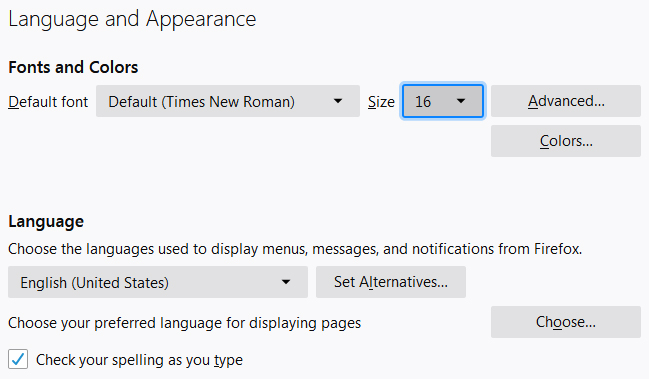
For more information and help on seeing websites (including using screen magnifying software and making your mouse pointer easier to see) go to the BBC My Web My Way website. If you have any feedback regarding seeing the content on our site then please feel free to contact us.
Our site is Browsealoud-enabled. Browsealoud is a software program which reads web pages and PDF documents out loud. Once you have downloaded Browsealoud on to your computer, all you have to do is place your mouse pointer over the text you wish to have read aloud and Browsealoud will do so. You can also choose to have the text that is being read aloud highlighted on your screen. You can download Browsealoud here.
If you're using a screen reader, we hope you'll benefit from our use of meaningful headings, link text and alternative text to navigate our website. We have also tried to make tables and PDF documents as accessible as possible. If you come across a PDF document that you can't access; we provide links on every document cover to the Adobe Online PDF to Text Conversion Tool, as well as a link to download Adobe Reader which can be used to access PDF files.
For more information and help on hearing websites (including using screen-reading software and other assistive technology) go to the BBC My Web My Way website. If you have any feedback regarding hearing the content on our site then please feel free to contact us.
For more information and help on navigating websites using your keyboard go to the BBC My Web My Way website.
For more information and help on using your mouse to navigate websites (including adjusting the speed of your mouse, making it left-handed and making your mouse pointer larger) go to the BBC My Web My Way website. Their site also provides alternatives to using your mouse and keyboard. If you have any feedback regarding navigating our site then please feel free to contact us.
Get the latest news, special offers and up-coming events from Kelvin Power Tools delivered direct to your inbox.